Shared mailbox by webmail
Quick reference guide on how to open a shared email box using webmail.
Open the complete mailbox, including subfolders ans ather things
-
Go to webmail.kth.se
-
Log in using your personal KTH Account
-
When logged in click on the own name top right and click on Open another mailbox...

-
Fill in the shared mailbox address and click on Search Directory
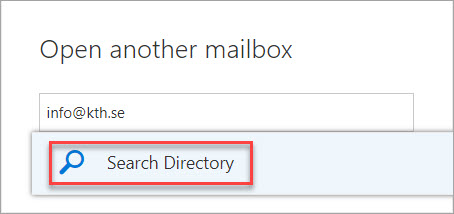
-
Open the mailbox
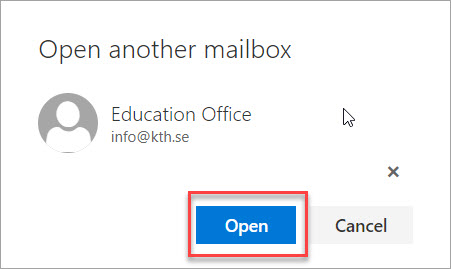
-
The shared mailbox will now open in the active window.
Add only the Inbox i your own interface
- Log on to the webmail webmail.kth.se as above
- Click with the right mouse button at your name (your own mailbox) and choose "Add shared folder"
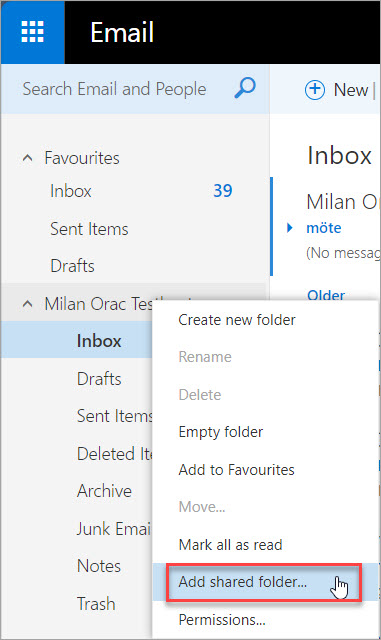
- Write the e-mail address (or part of the e-mail address) to the mailbox you want to connect and click "Search Directory"
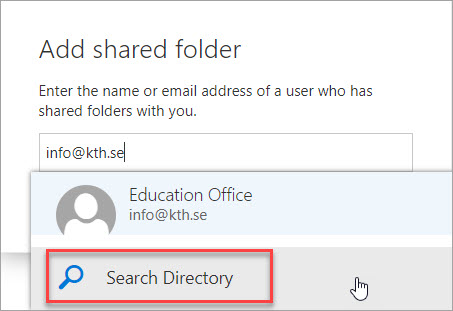
- Click on "Add" button. Now the mailbox will be connected to your webmail.
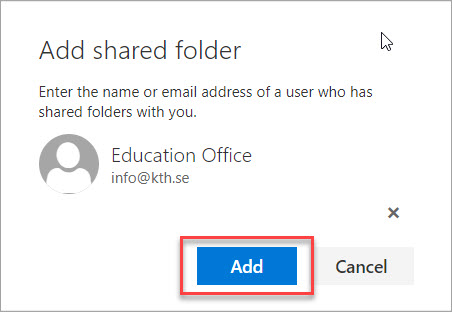
Note! You can only see the actual Inbox. No subfolders or other things will be visible when connecting this way.
Note! If a reply is made to a mail in this added mailbox, it will be sent as you, and not from the added mailbox. And the conversation will be lost in that mailbox because it now resides in your personal mailbox.
