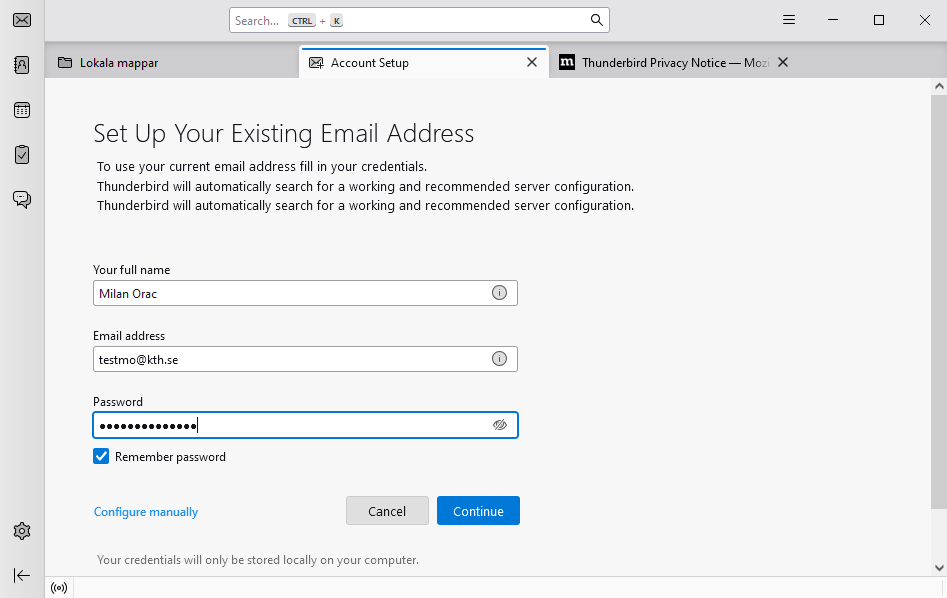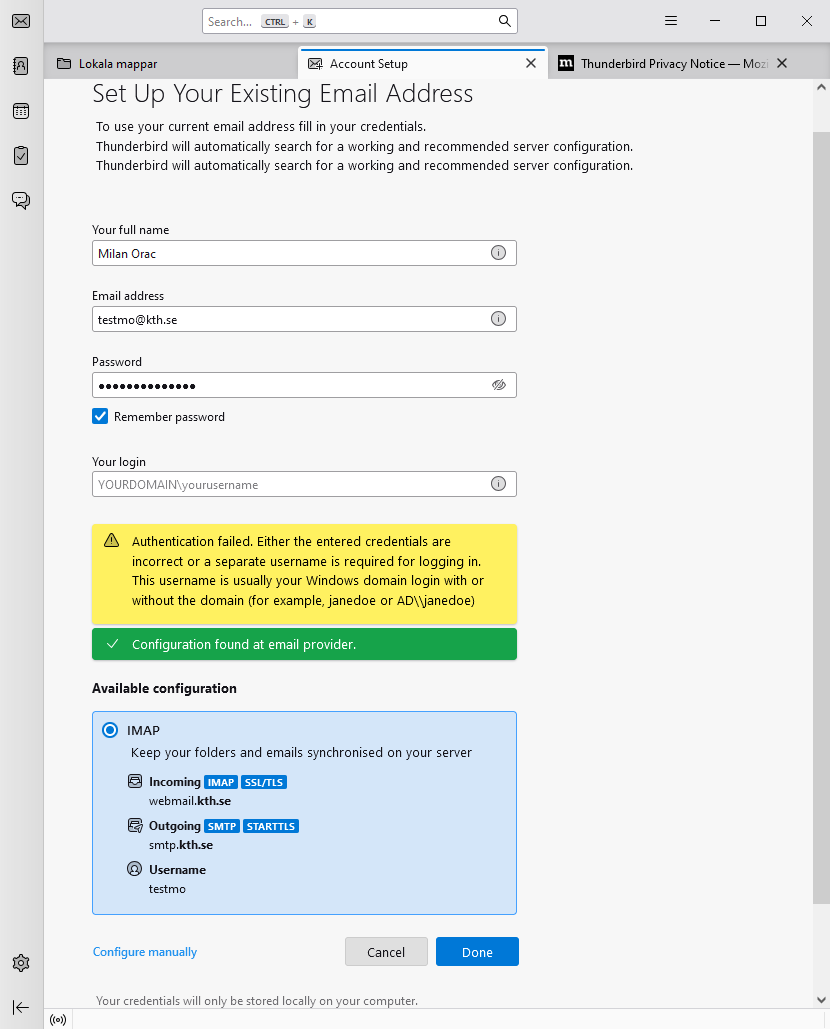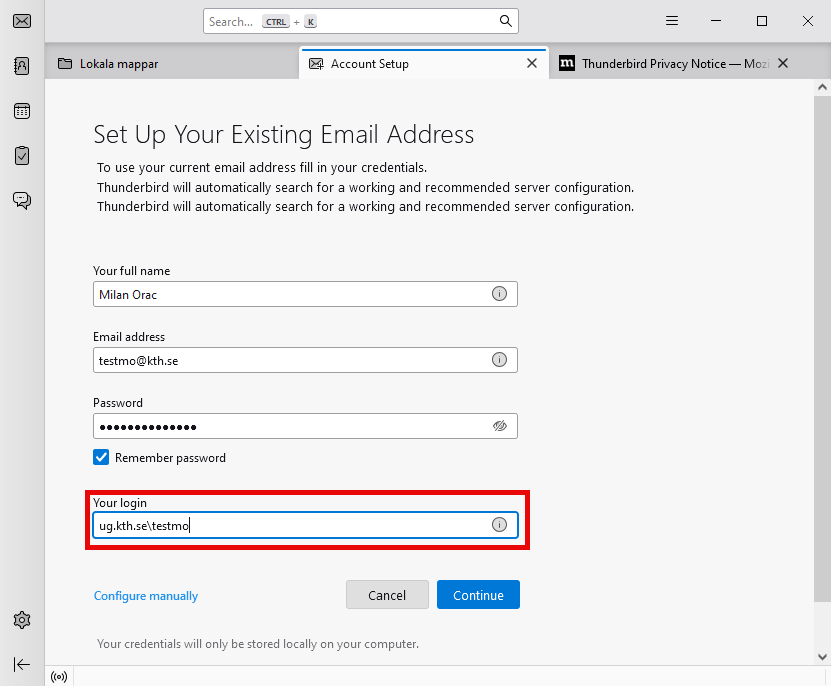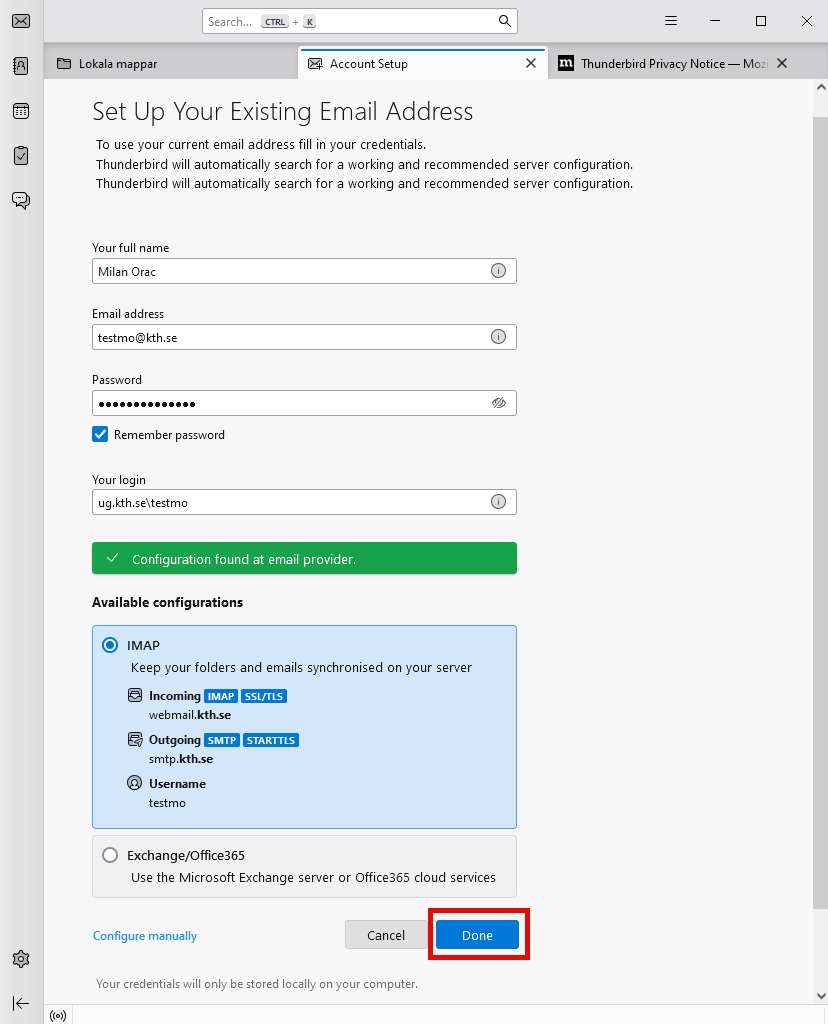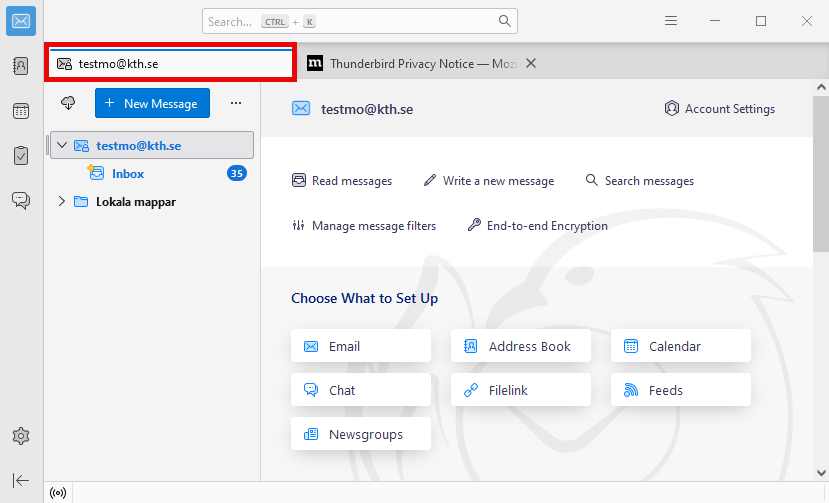Add e-mail in Thunderbird
Quick reference guide on how to add a KTH e-mail account in Thunderbird.
- Download Thunderbird from Get Thunderbird (www.thunderbird.net)
- Open Thunderbirdand start with setting up your existing e-mail address. Fill in your name, KTH e-mail address and password and click on "Continue"
-
In case you get the error message saying that authentication failed (Figure 1) you have to fill in the following ug.kth.se\username (without @kth.se) in the field "Your login" (Figure 2) and click on "Continue"
Figure 1 Figure 2 - Click on "Done"
- Switch to the tab where your KTH e-mail address is shown. You can go to your Inbox now.