Print using KTH-Print Portal
Quick reference guide on how to print using KTH-Print Portal.
Using the KTH-Print Portal that is available through the web, you can print without having KTH-Print installed. You can log into the portal and upload files from any platform with an internet connection, including mobile operating systems, using a web browser.
Consider the following before printing via the KTH-Print portal
- PDF files that, for example, contain formulas, or are composed of different images, different colors (RGB/4-color) or PDF files that are created in different layers, must first be printed as an image before uploading them via KTH-Print portal, to avoid errors in printing, Print PDF as an image (helpx.adobe.com) .
- iOS only supports image printing, this is because iOS can only read from the "Camera roll" and not bring in files from other sources for uploading.
Upload print jobs and retrieve them via the KTH-Print Portal
The following instruction will help you to upload a file to the KTH-Print server and collect the printout from any KTH-Print printer.
- Go to the Mobile KTH-Print Portal using your preferred web browser and sign in with your KTH.SE account (if you are already logged in to kth.se, you will be logged on automatically).
- Click on “Upload job”.
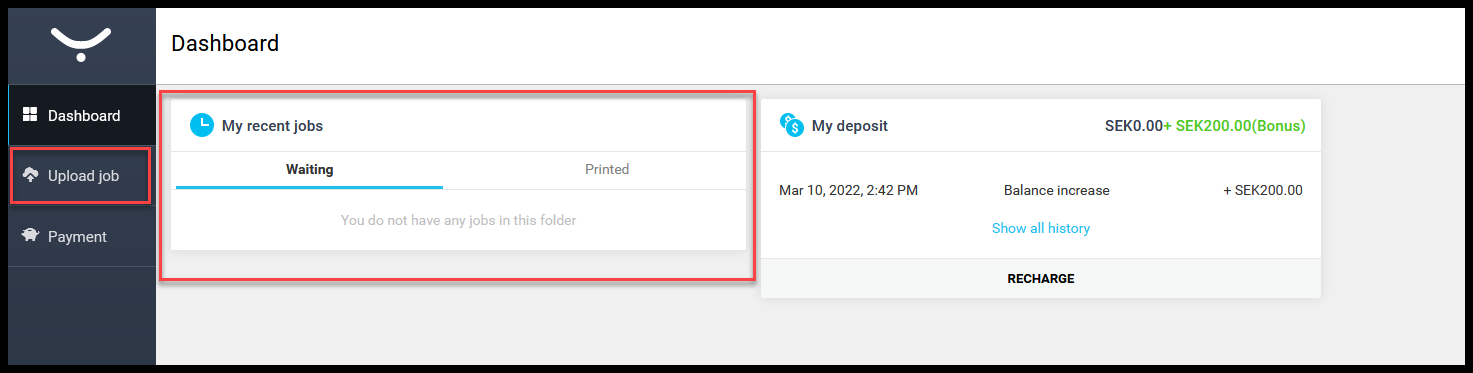
-
Click on “Select files” and then chose the files you want to print. Wait until they are fully uploaded.

- When the file or files have been uploaded, you can decide whether you want to change to print in black and white or double-sided, as the default setting is set to color and single-sided printing. Then select “Upload” to send the printout to the KTH-Print printer queue.
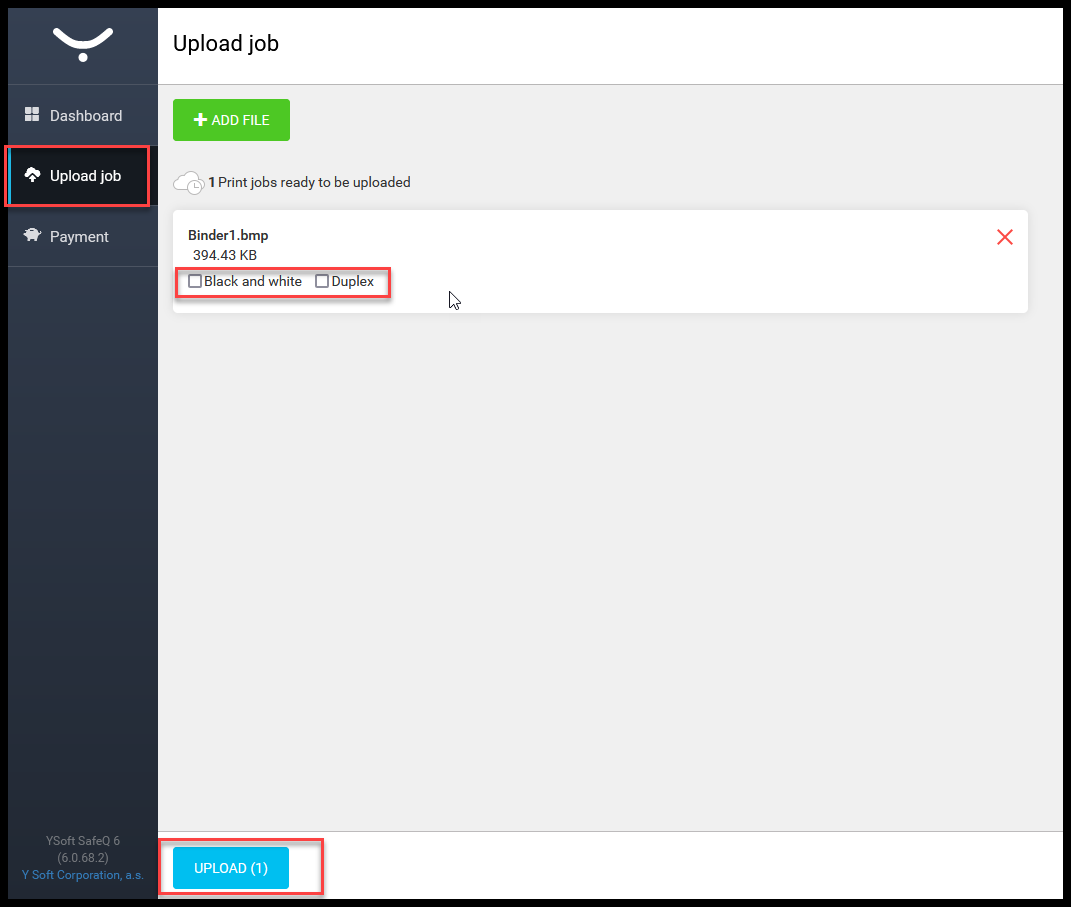
- Go to a KTH-Print printer and log on to it to print out your files. More about Printing with KTH-Print .
